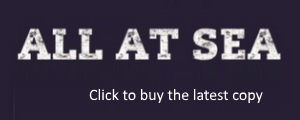ian_the_girth
President
evening all, can anyone help me with this ?
i am currently with sky broadband & getting pi**ed off
i can connect to the net using a cable direct from the router to my laptop. i can then browse the net o.k.
if i take out the cable, i can locate my router & connect to it fine, signals pretty pants but its connected.
however, i cannot browse any website at all.
can anyone tell me what im doing wrong & how i could fix this ?
many thanks,
ian "the girth"
i am currently with sky broadband & getting pi**ed off
i can connect to the net using a cable direct from the router to my laptop. i can then browse the net o.k.
if i take out the cable, i can locate my router & connect to it fine, signals pretty pants but its connected.
however, i cannot browse any website at all.
can anyone tell me what im doing wrong & how i could fix this ?
many thanks,
ian "the girth"